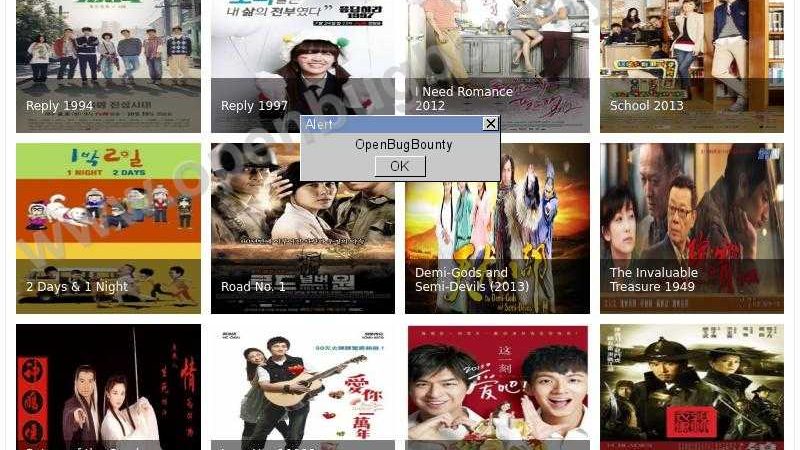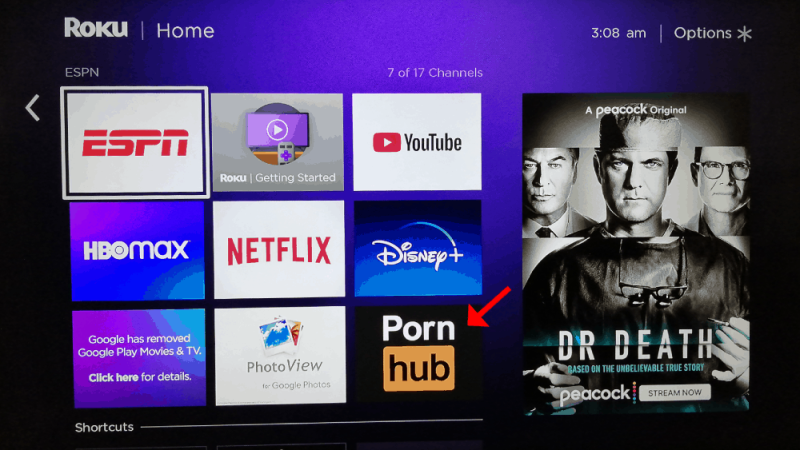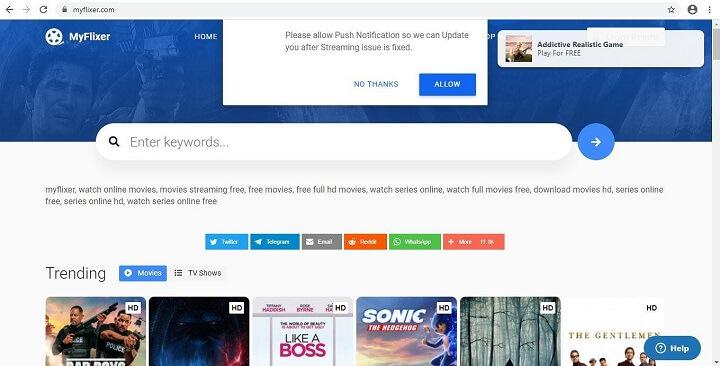How Do I Change the Ringtone on My Motorola Phone?
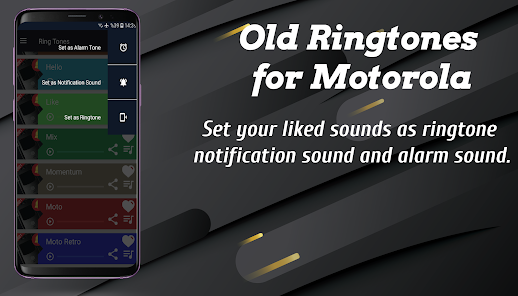
Motorola phones are known for their sleek designs, user-friendly interfaces, and high-quality features. One of the most important features of any phone is the ringtone. The ringtone is the sound that plays when someone calls you, and it can be customized to suit your personal preferences. If you’re a Motorola phone user and you’re wondering how to change your ringtone, you’ve come to the right place. In this article, we’ll guide you through the process step-by-step.
Section 1: Choosing a Ringtone
The first step in changing your ringtone is choosing a new one. Motorola phones come with a variety of pre-installed ringtones, but you can also download new ones from the internet or use your own music files. To choose a new ringtone, follow these steps:
1. Open the Settings app on your Motorola phone.
2. Scroll down and tap on “Sound.”
3. Tap on “Phone ringtone.”
4. You’ll see a list of pre-installed ringtones. Tap on any of them to hear a preview.
5. If you want to use a different ringtone, tap on “Add” or “Download” to browse for more options.
6. Once you’ve found a ringtone you like, tap on it to select it as your new ringtone.
Section 2: Setting a Custom Ringtone
If you want to use your own music file as your ringtone, you can do that too. Here’s how:
1. Open the Files app on your Motorola phone.
2. Navigate to the folder where your music file is stored.
3. Long-press on the file to select it.
4. Tap on the three-dot menu icon in the top-right corner of the screen.
5. Tap on “Set as ringtone.”
6. You’ll be prompted to give the ringtone a name. Enter a name and tap on “Save.”
Section 3: Setting a Ringtone for a Specific Contact
If you want to set a specific ringtone for a particular contact, you can do that too. This is useful if you want to know who’s calling you without even looking at your phone. Here’s how:
1. Open the Contacts app on your Motorola phone.
2. Find the contact you want to set a ringtone for and tap on their name.
3. Tap on the three-dot menu icon in the top-right corner of the screen.
4. Tap on “Set ringtone.”
5. You’ll see a list of pre-installed ringtones. Tap on any of them to hear a preview.
6. If you want to use a different ringtone, tap on “Add” or “Download” to browse for more options.
7. Once you’ve found a ringtone you like, tap on it to select it as the contact’s new ringtone.
Section 4: Troubleshooting Ringtone Issues
If you’re having trouble with your ringtone, there are a few things you can try:
1. Make sure your phone isn’t on silent or vibrate mode.
2. Check that the volume is turned up.
3. Restart your phone.
4. Make sure the ringtone file isn’t corrupted or damaged.
5. Try setting a different ringtone to see if the issue is with the file or the phone.
Conclusion
Changing the ringtone on your Motorola phone is a simple process that can be done in just a few steps. Whether you want to use a pre-installed ringtone, download a new one, or use your own music file, Motorola phones make it easy to customize your phone to suit your personal preferences. With the steps outlined in this article, you’ll be able to change your ringtone in no time.