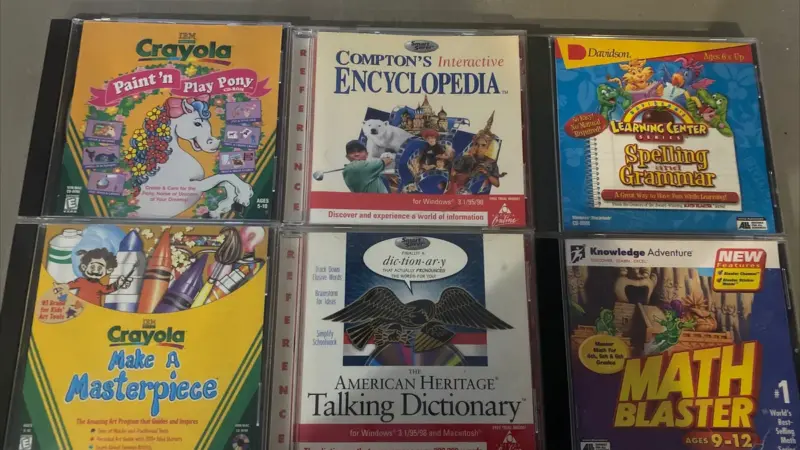How to Leave a Group Text on iOS 10

Group texts can be a convenient way to communicate with multiple people at once, but sometimes they can become overwhelming or irrelevant. If you’re an iOS 10 user and find yourself in a group text that you no longer wish to be a part of, fear not. In this article, we will guide you through the process of leaving a group text on iOS 10, ensuring that you can regain control over your messaging experience.
1. Understanding Group Texts on iOS 10
Before we delve into the steps of leaving a group text on iOS 10, it’s important to understand how group texts work on this operating system. When you are added to a group text, every message sent within the group will be delivered to all participants simultaneously. This means that everyone in the group can see and respond to each message, creating a continuous conversation thread.
2. The Benefits of Leaving a Group Text
While group texts can be useful for coordinating plans or sharing information with multiple people, there are several reasons why you might want to leave a group text on iOS 10. Firstly, if the conversation becomes too noisy or irrelevant to you, leaving the group can help declutter your messaging app and allow you to focus on more important conversations. Additionally, leaving a group text can also help protect your privacy, as any personal information shared within the group will no longer be visible to you.
3. Steps to Leave a Group Text on iOS 10
Now that you understand the importance of leaving a group text, let’s walk through the steps to do so on iOS 10.
Step 1: Open the Messages app on your iOS 10 device.
Step 2: Locate the group text conversation that you want to leave.
Step 3: Tap on the conversation to open it.
Step 4: At the top of the screen, you will see the names or phone numbers of the participants in the group. Tap on the “i” icon next to it.
Once you tap on the “i” icon, you will be taken to the Group Details screen. Here, you will find more information about the group, including the participants and any shared media.
Step 5: Scroll down until you see the option “Leave this Conversation.” Tap on it.
A pop-up message will appear, asking for confirmation. It’s important to note that leaving a group text means you will no longer receive any messages sent within that conversation. If you’re sure about leaving, tap “Leave this Conversation” again.
4. Considerations and Limitations
While leaving a group text on iOS 10 is a straightforward process, there are a few things to consider. Firstly, when you leave a group text, the other participants will be notified that you have left. This can potentially lead to questions or concerns from other members of the group. Secondly, if someone adds you back to the group after you have left, you will be automatically re-added and start receiving messages again.
It’s also worth mentioning that leaving a group text on iOS 10 does not prevent you from being added to other group texts in the future. If you want to avoid being added to group texts altogether, you can adjust your settings by going to Settings > Messages > Group Messaging and disabling the option.
Conclusion:
Group texts can be a useful way to communicate with multiple people simultaneously, but sometimes they can become overwhelming or irrelevant. If you find yourself in such a situation on iOS 10, leaving a group text is a simple process that can help declutter your messaging app and protect your privacy. By following the steps outlined in this article, you can regain control over your messaging experience and focus on more important conversations.